Now, you're ready to create your registration divisions. When setting up divisions for your event, it's usually best to keep them broad, since you'll be able to split players up within and across registration divisions into as many draws as you want later. We recommend using the level-based play model when running events. The Level-Based play model groups all play games, as opposed to pro sets.
Here are some general notes on creating divisions:
- Create and name your divisions based on age, gender, or any other category if you know that those groups won't be playing with each other. Remember, registration divisions are different from draws.
- Players will only be charged the fee for divisions they registered for themselves. If you move players around while you're creating draws, they won't be charged extra, even if you had set up additional registration fees for each division.
- Optional: Add a specific date in a division. The date selected must be between the event period.
- Optional: Player entry fee can be enabled and they will be required to pay the set entry fee in addition to any division fees for which they register.
Divisions Features:
Prevent Players from Registering for Multiple Divisions on the Same Date
Players will be restricted from selecting more than one division on the same date during checkout.
- For this restriction to apply, divisions must have the specific date feature enabled. Divisions without specific dates assigned will not be restricted during checkout.
- For single-day events, this toggle will still appear. If enabled, the restriction will apply to divisions with assigned dates.

Team payment options
- Pay as a team: Only one partner will be required to register/pay the set team division fee.
- Pay separately: Both partners must pay their respective fees for the division. After the first partner registers and pays, the second must also register and pay their division/entry fees.
Note: If player entry fees are added, this option will be defaulted and locked to pay separately.

- Mixed’ Gender Option: Choosing mixed will restrict partner selection to the opposite gender only. This option will only show for doubles divisions.
- Allow players to register without a partner: Players can sign up for a doubles division without specifying a partner.
Note: This feature is only available to divisions/events using the ‘Pay separately’ team payment option.

Override Event-Level Registration Dates
You now have the ability to set specific registration start and end dates for each division, independent of the event-level registration window.
To enable this, check the box labeled Override event level registration dates on the division card. Once selected, the Registration Starts and Registration Ends will appear. These allow you to enter custom registration dates for that division.

Note: The dates must fall within the overall registration window set in Step 1 of event creation. If a selected date is earlier than the event’s registration start or later than the event’s registration end, the field will be grayed out and cannot be edited.
If a division’s registration is closed due to the override dates, the Register button for that division will appear grayed out on the event page. All other division restrictions still apply.

MANAGING YOUR REGISTRANTS
You'll be able to customize your event division by putting the type of scoring format, Universal Tennis Rating (UTR rating) range, and age restriction. Note: Make sure to check the box below "Restrict Age".
Division Date:
Only one day/date may be selected and must be between the event start and end date. Players will see the specific date added on the division cards and during checkout.
Scoring Format
You can now select 8-game pro sets (available for both singles and doubles) and single sets (for singles) when setting up the event division in a verified event. Refer to our Verified Policy for the full details.

Time‑Based Tennis Scoring Format
Time‑Based scoring allows matches to run for a fixed time instead of full sets, making it ideal for shorter or high-volume events. Once selected for a draw, a timer appears on the platform, and matches can end after the allotted time.
- Minimum games per set are reduced to 4 (e.g., 4–3, 4–2), and will still count toward verified UTR.
- A stopwatch icon appears across the platform to show when a timed match format is used.
- Applies to all score reporting methods: Event Desk, Event Profile, Order of Play, or Match Sheet.
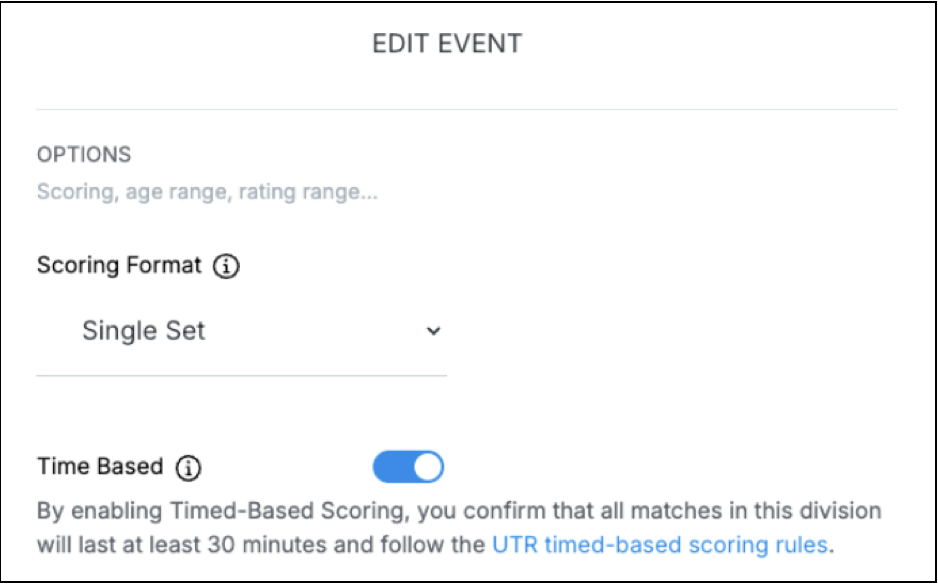
Event Division Registration by Rating
This feature helps providers ensure players register for divisions that align with their skill level, reducing manual adjustments and improving the overall player experience.
- During event division setup, you’ll find an option to set a rating range for each division.
- Below the rating range slider, there is a new ‘Restrict Rating’ checkbox.
- This checkbox can only be selected if the rating range is not set to the default (all).
Age Limit Deadline:
- Event Start Date: The event start date determines players' age eligibility for divisions with "restrict age" enabled.
- 12/31 (last day of the current year): The last day of the year (Dec 31st) determines players' age eligibility. For example, players turning 30 by 12/31 can register for a 30+ age division.
Note: Once an age limit deadline is selected for one division, it automatically applies to all subsequent age-restricted divisions.

Waitlist Options
- Max team selection is noted as a team and the provider should enter a number of teams desired, not individual players.
- Registration status is displayed such as:
- Registered: completed and paid registration
- Pending: waiting to complete registration
- Invited: does not have an activated UTR profile

Next is choosing how you'd like to accept your registrants. Here are their differences:
- Waitlist: Select this, if you'd like your event to have a waitlist (Example: Maximum number of players is 16, once 16 players have registered, registration stays open).
Note: Players are still required to process their registration payment and they will be placed on the Waitlist category under the Players tab of the event page. Refunding the player will need to be done manually.
- Capped Registration: Choose this option if you would like registration to end once the maximum number of registered players has been reached (Example: Maximum number of players is 16, once 16 players have registered, registration is closed).
- Acceptance list: Players are accepted by their rating. This is only available for the tennis singles division.

Click here to move on to "Create an Event - Details"

